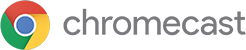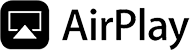Channels
Collections
- Classic Drama
- Classic Fun
- Cult Action Classics
- Celebrating Black Stars
- Screen Legends: Elizabeth Taylor
- Screen Legends: Carole Lombard
- Screen Legends: Jack Nicholson
- Screen Legends: Angela Lansbury
- Screen Legends: Kirk Douglas
- Screen Legends: Boris Karloff
- Screen Legends: Lon Chaney Jr.
- Screen Legends: Barbara Stanwyck
- Screen Legends: Buster Keaton
- Screen Legends: Basil Rathbone
- Scream Legends: Bela Lugosi
- Scream Legends: Vincent Price
- Salute the Duke: The John Wayne Collection
- Roy Rogers, King of the Cowboys
- Gene Autry, the Singing Cowboy
- Harry Carey Goes West
- The Three Mesquiteers Ride On
- Tex Ritter, America's Most Beloved Cowboy
- Cult Heroes: Sonny Chiba
- Cult Heroes: Lee Van Cleef
- Cult Heroes: Fred Williamson
- Film Noir Classics
- Out of This World Classics
- Horror Classics
- Classic Western Stars
- Stars on TV
Watch on TV
There are many ways to watch our content on TV. All you need is a device that supports our BestClassicsEver app! The BestClassicsEver App is available on many Smart TVs and streaming media players.Below you can find out how you can play our content on our TV compatible apps and devices.
- Make sure that you are logged in on your Roku account from the browser and that you have a Roku device that is linked with your Roku account.
- Go to my.roku.com/account/add/bestclassicsever
- Proceed with the instructions provided on the page in order to install the app on your connected Roku device.
- Log in to your BestClassicsEver.com account with an active subscription in order to have full access to the content.
Web
- On the video or media you're watching on BestClassicsEver.com, click Cast
 .
. - The video or images you played will continue to show on your computer and TV, but the sound will only play on your TV. Sounds for other tabs and apps will still play on your computer.
Android
- Make sure that your Chromecast device is on the same network as your mobile device.
- On the video or media you're watching on the Android App, click Cast
 .
.
iOS
- Make sure that your Chromecast device is on the same network as your mobile device.
- On the video or media you're watching on the iOS App, click Cast
 .
.
- Install the BestClassicsEver.com Playstore app Android App of your TV.
- Log in to your BestClassicsEver.com account with an active subscription in order to have full access to the content.
- Install the BestClassicsEver.com tvOS app iOS App of your TV.
- Log in to your BestClassicsEver.com account with an active subscription in order to have full access to the content.
- For easy login on the tvOS application you can use the Link Device functionality on your iOS phone application:
- Navigate to Account Settings -> Link Device
- Use the link code provided by the tvOS application in the Login page
- Tap the Link button and the login should be performed automatically in the tvOS application
iPhone / iPad
- Make sure you have a running AppleTV device nearby connected to a TV.
- Open the BestClassicsEver.com iOS App.
- Open a video in the app, you should see the AirPlay
 button.
button. - Tap on the AirPlay button
 and a list of available AppleTV devices will be displayed. Select the device on which you want to broadcast the video.
and a list of available AppleTV devices will be displayed. Select the device on which you want to broadcast the video. - The video will start playing on the AppleTV device and the player UI on your iOS device will act as a remote.iOS device and the video playback will revert back to your iOS device.
Web
- Open BestClassicsEver.com in Safari
- Click on the AirPlay button
 and a list of available AppleTV devices will be displayed. Select the device on which you want to broadcast the video.
and a list of available AppleTV devices will be displayed. Select the device on which you want to broadcast the video.